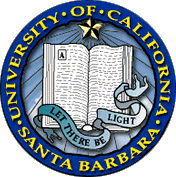Frequently Asked Questions
Case Processing & Reporting Application
How do I process an appointment case?
Sign into the AP website
Under "Dashboard", "Case Processing", select "Appointments"
In the "Current Cycle Cases" tab, select "create new appointment cases."
Fill out the basic information including name and department(s) and click "Create Appointment Case" at the bottom of the page. You can then upload documents and route the case forward.
If the appointment is joint between two departments please coordinate so that only one case upload is created. The upload will be available to both departments once the departmental information is added.
I forwarded a case and now need to make changes or upload additional items but can’t, what’s wrong?
Because the case is no longer in your queue, your view of the case is condensed (to exclude extraneous information to give you a consolidated view).
Click on "Maximize/Edit All Sections" on the upper right corner of the screen to reveal the necessary options.
What are the requirements for using the new Case Processing Application?
- Browser (Firefox, Safari, Internet Explorer, Chrome)
- Mac or PC
- PDF Reader
I need more help. Who can I contact?
Technical questions may be directed to help@ap.ucsb.edu
Policy questions may be directed to the College or Academic Personnel analysts.
What kinds of documents will the application accept?
The Case Processing Application accepts all types of Microsoft Office and PDF Document types. Tiff documents are acceptable, however please be careful of its size. You can convert a Tiff to a PDF to reduce its size. When possible upload the word version which is the smallest in size. All documents are converted to PDF format upon upload.
How should I scan in or upload letters of recommendation?
There are five different document types to accommodate the letters and related materials:
- List of external referees
- Sample letter sent out
- List of items sent to reviewers
- Actual letters, in coded order
- Redacted coded letters - if provided to the candidate
What happens if I need to upload a revised document?
If a document has to be re-uploaded for any reason, it will appear twice in your list of documents; the second upload will not override the first. The first version can be deleted, or if appropriate, two documents can remain (for example additional external letters being submitted at a later date.
What do I need to do before my faculty can sign their Safeguard Statement?
- Choose the appropriate case type
- Save the Coversheet
How do I remove Tracking Changes from my Word Documents?
There are two options for removing the tracking from word documents:
- Use the following to remove hidden data permanently:
http://www.microsoft.com/downloads/details.aspx?FamilyId=144E54ED-D43E-42CA-BC7B-5446D34E5360&displaylang=en - Remove the tracked changes ("View" then un-check "Markup") and then make a PDF of the document to upload
How can I find out where in the process a case is?
- Log into the Academic Personnel Website using your UCSBnetID / UCSBnetPassword at https://ap.ucsb.edu
- Under "Dashboard" -> "Case Processing", click on "Merits & Promotions"
- Click on the "Cases Under Review" tab
How do I sign my safeguard statement?
- Log into the Academic Personnel Website using your UCSBnetID / UCSBnetPassword at https://ap.ucsb.edu
- Under "Dashboard" module - Click on "Sign Safeguard Statement"and fill out as appropriate.
- If you hold positive percentage appointments in more than one department you must sign a safeguard for each department.
- Click "I Agree" to complete. Your department analyst will automatically be notified.
What is the Conflict of Commitment and Outside Activities of Faculty Members Annual Report?
Every faculty member needs to file an annual report of certain outside activities (Category I and II, as described below) with their Department Chair each year. For information on how to file this form please see How do I complete my Outside Activities Report Electronically?
Category I activities are likely to raise issues of conflict of commitment. They include such activities as:
- Assuming an executive or managerial position in a for-profit or not-for-profit business.
- Administering a grant outside the University.
- Establishing a relationship as a salaried employee outside the University, including teaching or research at another institution.
Category II activities are unlikely to raise issues of conflict of commitment and are allowed up to a 39 day limit. They must also be reported on an annual basis and include such activities as:
- Providing consulting services.
- Serving on the board of directors of an outside entity
- Providing workshops for industry.
Campus procedure for reporting, as well as for acquiring prior approval for Category I activities may be found in Red Binder section I-29.
How do I complete my Outside Activities Report Electronically?
Please see the Step-by-Step Directions for Faculty at https://ap.ucsb.edu/resources.for.department.analysts/oats/training.resources/
How do I disable pop-up blockers
For Mozilla Firefox Browsers: http://support.mozilla.com/en-US/kb/Pop-up+blocker
For Microsoft Internet Explorer Browsers: http://windows.microsoft.com/en-US/windows-vista/Internet-Explorer-Pop-up-Blocker-frequently-asked-questions
For Google Chrome Browsers: http://www.google.com/support/chrome/bin/answer.py?hl=en&answer=95472
For Apple Safari Browsers: https://support.apple.com/guide/safari/block-pop-ups-sfri40696/mac
How do I process a retention case?
If the faculty member has a case in the current cycle that has not yet been finalized, the existing case can be amended to include the retention. On the current summary sheet update the recommendation and vote information to reflect the retention. Check the "Retention" checkbox on the summary sheet and upload the additional retention materials. Please contact the Dean's Office and Academic Personnel to coordinate the processing of the case
If the faculty member has a case in the current cycle that has been finalized, please contact Academic Personnel so that a new merit record and upload can be created. The new case will be accessed via the "Search All Cases" tab rather than via the eligibility list. On the summary sheet check the "Retention" checkbox and upload the required documents.
If a faculty member does not have a case in the current cycle (was not eligible or deferred), the retention is initiated by selecting "merit" as the case from the drop down in the eligibility list. On the summary sheet check the "Retention" checkbox and upload the required documents.
Is it possible to get an extension to the deadline for submitting cases?
Requests for extension of the deadlines should be rare. They should be addressed by email to the AVC for Academic Personnel with copies to both the relevant dean and the college analyst. Requests should be made before deadlines arrive. They should make clear what circumstances require an extension to be granted and how and when these circumstances will be met. Any extension will be brief.